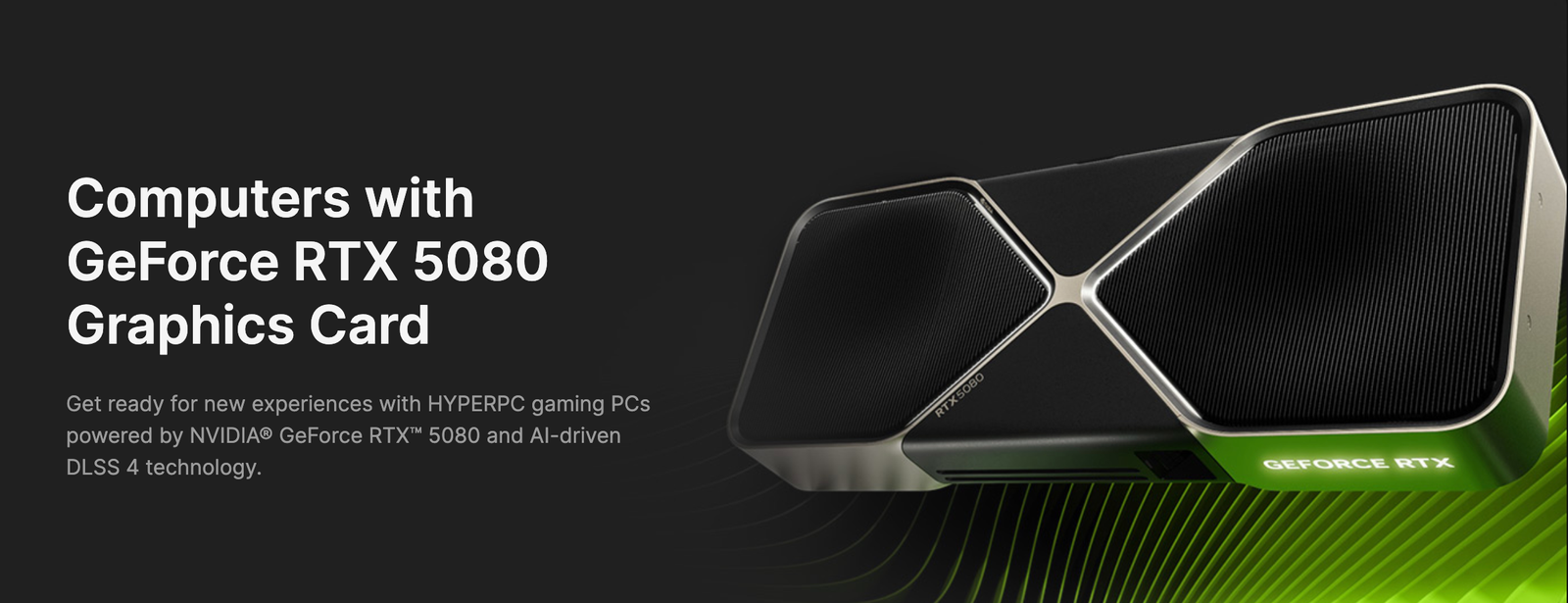The RTX 5080, NVIDIA’s flagship GPU, delivers unmatched performance for 4K gaming, offering real-time ray tracing, DLSS 3.5 support, and AI-powered frame generation. This guide will walk you through how to maximize your RTX 5080 for ultra-smooth gameplay, ensuring optimal visuals and performance from the moment you launch your favorite AAA titles.
With the RTX 5080’s advanced architecture, gamers can experience 4K resolutions with ultra-high settings while maintaining stable frame rates. Whether you’re navigating open-world landscapes or engaging in competitive shooters, every frame counts — and your GPU setup can make or break the experience. In this guide, you’ll find:
- How to update your RTX 5080 drivers effectively
- The best 4K display settings for sharp visuals
- Safe overclocking techniques to unlock more power
- In-game tweaks to boost FPS without sacrificing quality
- Essential cooling and maintenance tips for longevity
Want smoother gameplay? Learn how to optimize your RTX 5080 for 4K gaming like a pro.
By the end of this guide, you’ll know how to extract maximum value and performance from your RTX 5080 while reducing lag, overheating, and performance bottlenecks.
Fact: According to NVIDIA’s benchmarks, the RTX 5080 performs up to 35% faster than its predecessor at 4K resolution using DLSS and ray tracing enabled.
Step 1: Update Your RTX 5080 Drivers for Peak Performance
Keeping your RTX 5080 drivers up to date is essential for maintaining maximum performance, stability, and compatibility with the latest games and applications. Updated drivers deliver performance boosts, resolve known bugs, and optimize your GPU for new titles and features like DLSS 3.5, ray tracing, and frame generation.
To update your RTX 5080 drivers, use the NVIDIA GeForce Experience app or manually download the latest version from NVIDIA’s official website for optimal performance.
Why it matters:
- Performance Gains: Game Ready Drivers often bring up to 10–15% FPS increases in new titles.
- Bug Fixes: Eliminates issues like screen flickering, crashes, and latency spikes.
- Game Optimization: Ensures compatibility with the latest game engines and rendering techniques.
How to Update RTX 5080 Drivers:
- Use GeForce Experience:
- Open GeForce Experience
- Go to the Drivers tab
- Click Check for Updates
- Download and install if available
- Manual Download:
- Visit the NVIDIA Driver Download page
- Select GeForce RTX 5080 → Your OS
- Download and install the latest Game Ready Driver
Pro Tip: Enable automatic driver updates in GeForce Experience to never miss performance-enhancing releases.
“Get the best performance from your RTX 5080 with these 4K gaming tips.”
By ensuring your drivers are current, you’re laying a stable foundation to optimize RTX 5080 for 4K gaming, reducing latency, boosting frame rates, and enabling the latest graphical enhancements.
Step 2: Optimize Your Display Settings for 4K Clarity and Performance
To maximize RTX 5080 performance for 4K gaming, it’s crucial to fine-tune your display settings. Even a powerful GPU like the RTX 5080 needs properly aligned resolution, refresh rate, and HDR settings to deliver ultra-sharp visuals and fluid frame transitions on a 4K monitor.
Set your display resolution to 3840×2160, enable 120Hz+ refresh rate, and turn on HDR for optimal 4K gaming visuals with your RTX 5080.
Key Display Settings to Adjust:
- Resolution & Scaling:
- Go to Display Settings → Set resolution to 3840×2160
- Set scaling to 100% for native sharpness
- Refresh Rate:
- Navigate to Advanced Display Settings
- Set to 120Hz or higher (if monitor supports it)
- RTX 5080 can easily maintain 100+ FPS in many AAA games at 4K
- HDR & Color Calibration:
- Enable HDR for vivid visuals and deep contrast
- Use Windows HDR calibration tool or NVIDIA Control Panel
- G-SYNC or FreeSync:
- If your monitor supports it, enable G-SYNC/FreeSync for reduced screen tearing
“Learn how to optimize your RTX 5080 for smoother 4K gaming.”
Stat Insight: According to DisplayNinja, using a 144Hz 4K monitor with G-SYNC reduces frame latency by up to 23%, allowing the RTX 5080 to shine in fast-paced scenarios.
Pro Tip: Match your in-game resolution with your native display settings to avoid blurring or scaling artifacts that reduce clarity.
Why This Matters: Incorrect display configurations can bottleneck your RTX 5080, resulting in frame drops, ghosting, or input lag — even if your GPU is capable of ultra performance.
Step 4: Game Settings Optimization for Smooth 4K Gameplay
To maximize RTX 5080 performance at 4K, adjusting your in-game settings is critical. The balance between visual fidelity and frame rate depends on fine-tuning key graphics options to ensure smooth gameplay without sacrificing image quality.
Lower shadows to medium, set texture quality to high, disable motion blur, and enable DLSS Quality mode to optimize RTX 5080 for 4K gaming performance.
Essential Settings for 4K Optimization:
- Shadows:
- Set to medium or high depending on game
- Shadows heavily impact FPS; reducing improves performance
- Texture Quality:
- Keep at high for detailed visuals
- RTX 5080’s VRAM handles large textures efficiently
- Anti-Aliasing (AA):
- Use TAA or FXAA instead of MSAA to save performance
- Ray Tracing:
- Enable ray tracing for realistic lighting but adjust intensity or turn off in ultra-demanding scenes
- DLSS (Deep Learning Super Sampling):
- Set to Quality or Balanced mode to maintain image sharpness while boosting FPS
- Motion Blur and Ambient Occlusion:
- Disable motion blur for clarity
- Set ambient occlusion to medium for balance
“Learn how to optimize your RTX 5080 for smoother 4K gaming.”
Stat Insight: Enabling DLSS Quality mode can increase frame rates by 30-50% on RTX 5080 while preserving near-native 4K visuals (NVIDIA Tech Report, 2024).
Why Optimize Game Settings?
Even the most powerful GPU like the RTX 5080 can struggle with maxed-out ultra settings at 4K in some titles. Optimizing settings ensures consistent 60+ FPS, reduces input lag, and prevents frame drops during critical gameplay moments.
Step 5: Cooling and Maintenance for Sustained RTX 5080 Performance
Maintaining optimal cooling for your RTX 5080 is vital to sustain peak performance during extended 4K gaming sessions. Proper thermal management prevents thermal throttling, ensuring your GPU runs at stable clock speeds without overheating.
Keep your RTX 5080 cool by cleaning dust regularly, ensuring good airflow in your PC case, and using quality aftermarket GPU coolers or liquid cooling solutions.
Cooling Best Practices:
- Clean Your GPU and Case:
- Remove dust buildup from fans and heatsinks monthly
- Dust impedes airflow and raises GPU temperatures
- Ensure Proper Airflow:
- Use intake and exhaust fans in your PC case
- Maintain unobstructed airflow paths around your GPU
- Aftermarket Cooling Solutions:
- Consider installing high-performance GPU coolers or liquid cooling systems for better heat dissipation
- RTX 5080’s thermal design power (TDP) benefits from enhanced cooling for overclocking
- Monitor Temperatures:
- Use software like MSI Afterburner or HWMonitor to keep GPU temps below 85°C
- Above 85°C, thermal throttling reduces performance to prevent damage
“Get the best performance from your RTX 5080 with these 4K gaming tips.”
Stat Insight: According to TechPowerUp, GPUs running below 75°C during gaming retain 15-20% higher boost clocks compared to those overheating above 85°C.
Why Maintenance Matters:
Without proper cooling, the RTX 5080 may throttle performance, cause system instability, or reduce lifespan. Routine cleaning and efficient cooling maximize your investment and enable stable 4K gaming at ultra settings.
To maximize the RTX 5080 for 4K gaming, explore our detailed guides on complementary topics:
- Best 4K Games to Play with the RTX 5080 — Discover titles that fully utilize your GPU’s power and showcase stunning 4K graphics.
- How to Overclock Your RTX 5080 for Better Gaming Performance — Step-by-step instructions to safely boost your GPU clock speeds for higher frame rates.
- Choosing the Right 4K Monitor for Gaming — Tips on selecting a monitor that pairs perfectly with the RTX 5080 for immersive visuals and smooth gameplay.